Back to CriticalAlarmAutomation Main Menu
Critical Alarm Work Orders
Once an alarm from your Building Automation System is received by the Dude data center, the system will check to see if the Alarm ID matches up to an existing Alarm ID and checks to see if there is an open work order for that alarm condition.
- If there is not an open work order, the system creates a new one to address the specific need of that alarm using the information you entered on the CAA ID template.
- If there is already an open work order, the system documents that we received the alarm, but does not create a new work order.

The work orders created by Critical Alarms will have a bright green background color when viewed in MaintenanceDirect so you can easily tell them apart from regular work orders. It contains all of the information that you entered on the Add/Update Critical Alarm screen as well as the Alarm Message and all of the normal fields found on the work order form. The work orders are created with the New Request status and are processed and completed in the same way as regular work orders, including adding labor and purchase transactions.
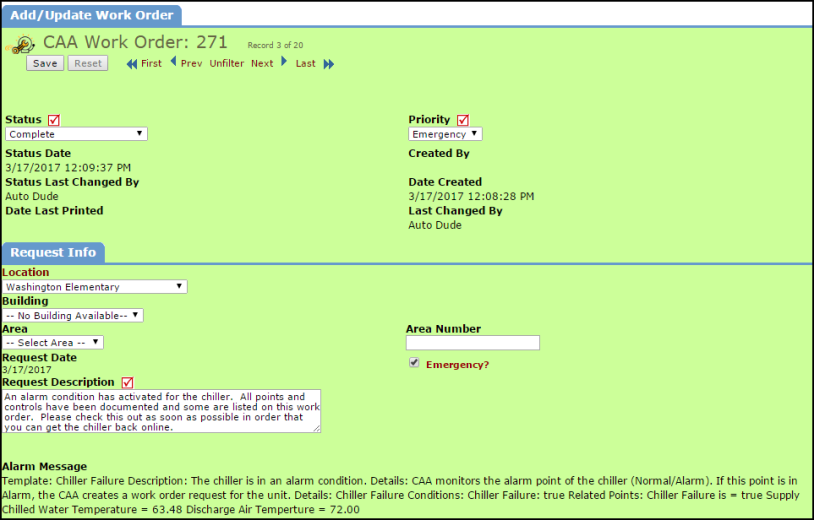

How to View Critical Alarm Work Orders
- From the CriticalAlarmAutomation home page, click on CAA Work Orders under Information & Analysis to view a list of work orders.
- To view the work order, click on the WOID number in the list. This will open the work order in MaintenanceDirect.
- To view the Critical Alarm that created the work order, click on the Alarm Name link.
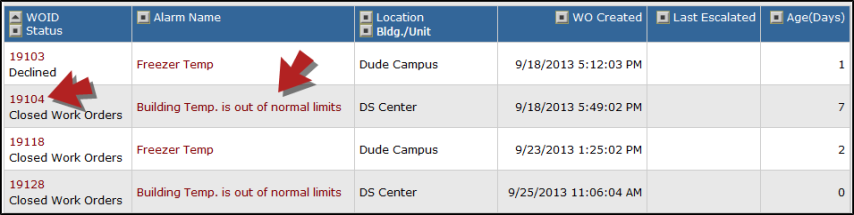
- You can also access this work order list by clicking on the List link in the Action Menu and selecting the CAA Work Orders link.
